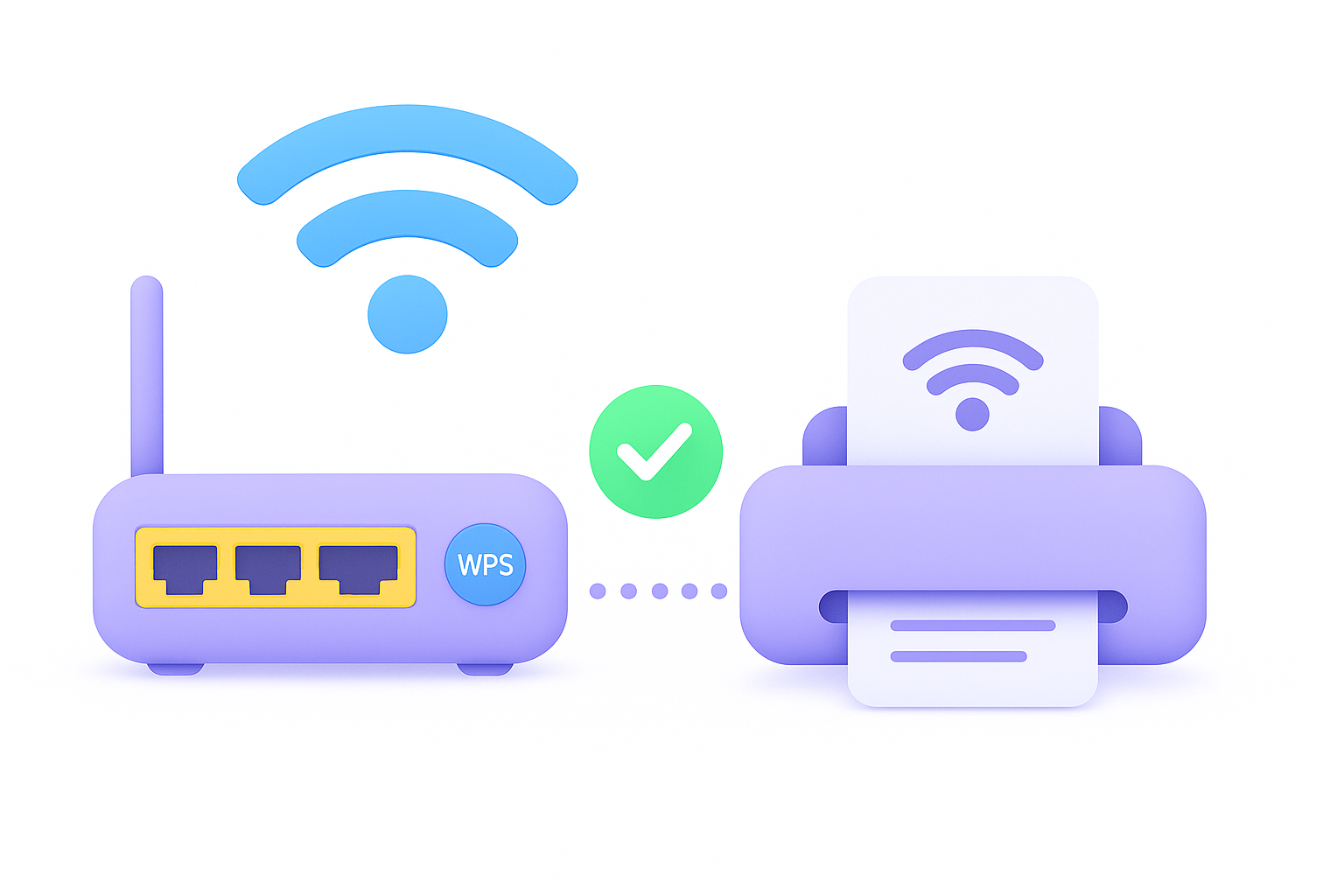Printing from iPhone to HP Printer: A Hassle-Free Approach
In today's digital world, the ability to print from our smartphones has become increasingly important. Whether you need to print documents, photos, or emails, having a reliable and efficient printing solution is key. If you're an iPhone user with an HP printer, you're in luck - the process of printing from your iPhone to an HP printer is relatively straightforward. In this comprehensive guide, we'll walk you through the steps to set up and troubleshoot your wireless printing experience.
Prerequisites for Printing from iPhone to HP Printer
Before you can start printing from your iPhone to an HP printer, there are a few things you'll need to have in place:
- An HP printer that is compatible with wireless printing
- Your iPhone and HP printer connected to the same wireless network
- The latest version of the HP Smart app installed on your iPhone
Step 1: Connect Your HP Printer to Your Wireless Network
The first step is to ensure that your HP printer is connected to the same wireless network as your iPhone. This can typically be done by following these steps:
- Turn on your HP printer and locate the wireless setup menu on the printer's control panel.
- Select the option to connect your printer to a wireless network.
- Follow the on-screen instructions to connect your printer to your wireless network, entering the necessary credentials (e.g., your Wi-Fi password) when prompted.
Step 2: Download and Install the Printer Smart App on Your iPhone
The HP Smart app is a free mobile app that allows you to manage your HP printer from your iPhone. To get started, follow these steps:
- Open the App Store on your iPhone and search for "Printer Smart App".
- Download and install the HP Smart app on your iPhone.
- Open the app and follow the on-screen instructions to set it up and connect it to your HP printer.
Step 3: Print from Your iPhone to Your HP Printer
Once you have your HP printer connected to your wireless network and the HP Smart app installed on your iPhone, you're ready to start printing. Here's how:
- Open the document, photo, or email you want to print on your iPhone.
- Tap the share icon (usually a square with an upward-pointing arrow) and select "Print" from the options.
- In the print menu, select your HP printer from the list of available printers.
- Adjust any print settings, such as the number of copies or paper size, and then tap "Print" to send the job to your HP printer.
Troubleshooting Tips for Printing from iPhone to HP Printer
If you encounter any issues while trying to print from your iPhone to your HP printer, here are some troubleshooting tips to try:
- Ensure that your iPhone and HP printer are connected to the same wireless network.
- Make sure that your HP printer is turned on and not in sleep mode.
- Check that the HP Smart app is up-to-date and that you're using the latest version.
- If you're still having trouble, try restarting both your iPhone and your HP printer.
Unlock the Power of Wireless Printing with AirPrinterSmart
To make the printing process from your iPhone to HP printers (and other models) even easier, consider using the AirPrinterSmart app. This powerful app not only supports HP printers but also works with a wide range of other printer brands, allowing you to print from your iPhone, iPad, or iPod Touch with ease. Download the AirPrinterSmart app from the App Store today and unlock the full potential of wireless printing from your Apple devices.